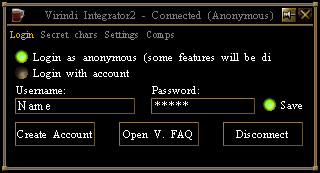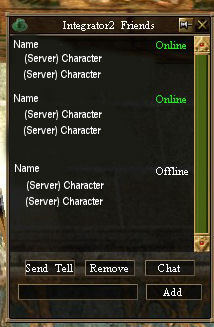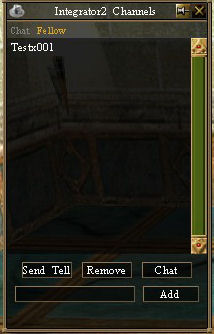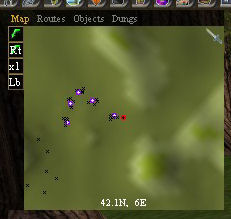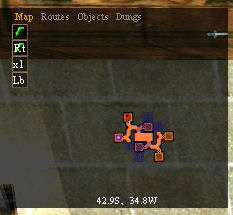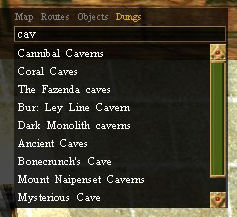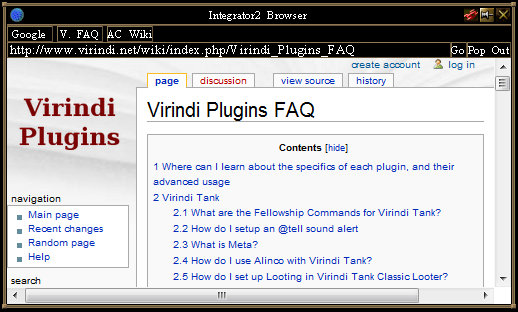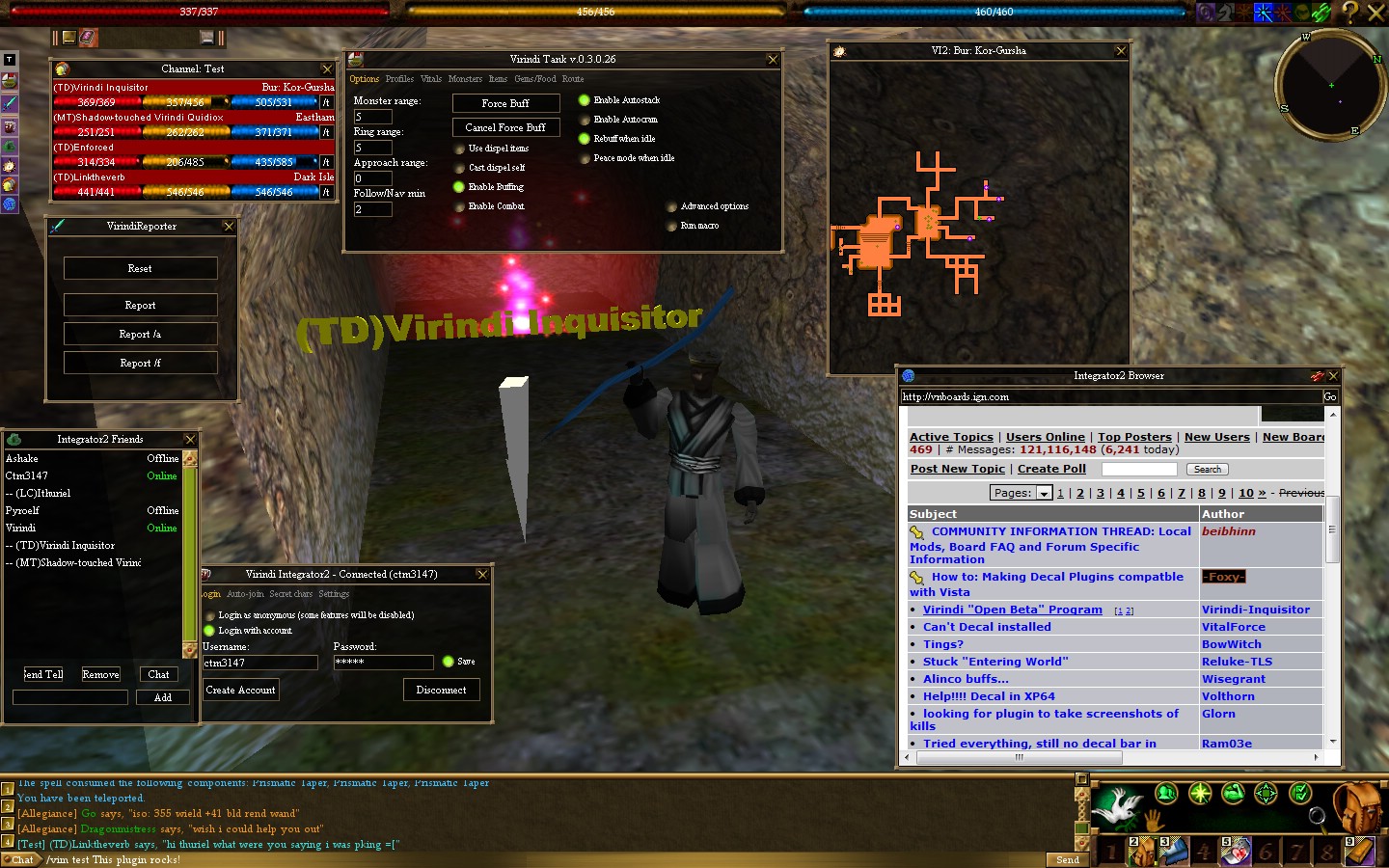Difference between revisions of "Virindi Integrator 2"
(→Chat) |
(→Command List) |
||
| Line 182: | Line 182: | ||
* <code>/vip FELLOWNAME</code> - Leaves a fellowship | * <code>/vip FELLOWNAME</code> - Leaves a fellowship | ||
* <code>/vim FELLOWNAME MESSAGE</code> - Send a message to a channel | * <code>/vim FELLOWNAME MESSAGE</code> - Send a message to a channel | ||
| − | * <code>/vit ACCOUNTNAME, | + | * <code>/vit ACCOUNTNAME, MESSAGE</code> - Send a message to an account |
* <code>/rt</code> - Retell, if the last message you sent was on VI2 | * <code>/rt</code> - Retell, if the last message you sent was on VI2 | ||
* <code>/vifriendsadd ACCOUNTNAME</code> - Add a friend | * <code>/vifriendsadd ACCOUNTNAME</code> - Add a friend | ||
* <code>/vifriendsremove ACCOUNTNAME</code>- Remove a friend | * <code>/vifriendsremove ACCOUNTNAME</code>- Remove a friend | ||
* <code>/vicurgroups</code> - List the channels you are in | * <code>/vicurgroups</code> - List the channels you are in | ||
| − | |||
==Screenshots== | ==Screenshots== | ||
[[image:Pack2.jpg|left|thumb|Various VI2 Windows]] | [[image:Pack2.jpg|left|thumb|Various VI2 Windows]] | ||
Latest revision as of 10:06, 10 December 2015
Virindi Integrator 2 is a Decal plugin designed to augment the game with networked functions. It is a part of the Virindi Plugin Bundle.
Contents
Overview
- VI2 connects to a central server in order to provide fellow-like groups, friends notifications, tells, automated mapping and ally location awareness.
- Friends and tells in VI2 operate through an account-based system; sent tells go to every character logged in under the same VI2 account.
- Friends logging on to their VI2 account appear as online regardless of which AC character or server they are logged in to.
- VI2 is completely AC-world independent, allowing communication and even questing to function easily across different game worlds.
Like all Virindi Plugins Bundle components, VI2 is currently under development. For support, please visit the Bundle thread on the VN Boards.
Creating an Account
You have two choices when running VI2
- Login as anonymous and only receive the map system.
- Create an account and receive the full benefits of the maps, fellows, friends, and chat system.
Click on the Beer stein to open the VI2 Login Plugin
When you click on Create Account a browser will open in game with the account creation page. Once done you can log in.
Secret Chars
- Non-functional
Settings
- When "OpenChatOnTell" is enabled new chat windows will automatically open for anyone messaging you across VI2
- "Purge Autojoin Fellows" will remove your account from any VI2 fellowships so they are not automatically joined at login.
Comps
- Select an item in your inventory and click "Add Sel"
- Items listed will appear on your VI2 fellowship panel for others to see
Friends List
To Add Integrator2 Friends
Click the Green Hat ![]() on the Virindi Bar, Then in the box at the bottom type in that character's (Virindi Chat) Name, then click Add.
on the Virindi Bar, Then in the box at the bottom type in that character's (Virindi Chat) Name, then click Add.
Once they are added any time they log in or out on any character regardless of server it will show them online, and what server/character they are logged in on.
Sending Tells to a Friend
Also from the Integrator2 Friends window you can send the selected character a /tell by clicking their name and then Send Tell.
In the chat window it should read /vit <Name>
You can open a private conversation in a window by clicking your friend's name and then clicking Chat, which will open a new conversation window.
Chat
Once logged in to Integrator2 you can begin talking in the Cross Server General Chat by typing: /vcg <Your Message Here> without the <>
Integrator2 chat spans across all of the servers and is independent of In-Game Chat.
Chat in the ViGeneral support channel is strictly monitored. All chat is expected to be civil and restricted to PG-type language. PK chat is not allowed.
If you wish to move this chat to a window other than the main chat window, see Virindi Chat System 5.
- You can pop-out any chat channel by opening the Green or White hat icons, selecting your channel or friend and clicking the Chat button
- The Virindi HUDs Plugin also offers a Chat Window where you can access the /vcg chat.
You can view the ViGeneral Chat Log at http://www.virindi.net/vstats/vi2chat.php
Scroll to the bottom of the page for most recent messages.
Example:
[VI][Vigeneral]Name 1 says, Message Here.
[VI][Vigeneral]Name 2 says, Message Here.
[VI][Vigeneral]Name 1 says, Message Here.
[VI][Vigeneral]Name 3 says, Message Here.
[VI][Vigeneral]Name 1 says, Message Here.
Fellowships
Creating a Fellowship
Integrator2 Fellowships may be created in one of two ways.
- You can type
/vij <Fellowship Name>in the main chat box and you should see in green text: [VI] Entered fellow <Fellowship Name> - You can click the White Hat
 on the Virindi Bar, then at the top click Fellow, and in the box at the bottom input the fellowship name and click Add. (A fellowship name with no spaces is better.)
on the Virindi Bar, then at the top click Fellow, and in the box at the bottom input the fellowship name and click Add. (A fellowship name with no spaces is better.)
If you do not wish others to be able to see your stats and location, it is suggested that you select a non-obvious fellowship name and only share it with those you wish to join.
Fellowship Members Panel
- Once you are in an Integrator2 fellowship, a new 'leadership' icon
will appear in the Virindi Bar . Clicking it opens the fellowship members panel, where you can see the stats of the other members of this fellowship.
- Members in a VI2 fellowship will prefer to attack monsters that have been vulned first.
- Members who are vulning will try not to double-vuln (if they begin the spell at the same time this cannot be helped)
- VI2 Fellowships remove the need to have the AC fellowship panel open for Heal Others to work.
In the fellowship members window you will see the Name, (Level), Location, Health, Stamina, and Mana of the fellowship members.
Also, to the right of Health, Stamina and Mana you will see three buttons:
- /t: Send a /tell to the selected person.
- *: Centers the VI2 map on that character.
- Trgt: Select this character's current target.
Leaving a Fellowship
There are two ways to leave a fellowship:
- Click the White Hat
 on the Virindi Bar, then at the top click fellow and click your fellowship name so it is highlighted in purple. Finally, click remove.
on the Virindi Bar, then at the top click fellow and click your fellowship name so it is highlighted in purple. Finally, click remove. - Type
/vip <Fellowship Name>in the main chat box.
You should see some green text:
[VI] Left fellow <Fellowship Name>
Maps
The Map Window
On the Virindi Bar you can click the Antiquated Compass Icon ![]() to bring up the VI2 Map window.
to bring up the VI2 Map window.
The buttons on the map window are:
- Green Arrow: Re-Centers the Map on you.
- Rt: Centers the Map on the Start of the current Route.
- xl: Resets Zoom Level to Default.
- Lb: Toggles Always Show Labels on or Off.
- Loc: Toggles display of temporary local objects on the map, such as monsters and players.
You may also zoom the map with the mouse wheel in both windowed and full-screen modes.
Map Window Tabs
- Map: The Main Window
- Routes: Displays the current route that you have set.
- Objects: A list of the Nearby Objects. Note: As you move around, you will currently have to switch back to the Map tab for this list to be updated.
- Dungs: Type a Dungeon Name in the box to bring up that map in the Map window.
Customizing the Map
- If you would like a "Lighter" version of the Dereth Map see here: VI2 Tilecutter
- For user submitted Dungeon Maps with routes see here Dungeon_maps
Integrated Browser
VI2 also has a built-in web browser.
To access it simply click on the Beer Stein Icon ![]() to open the VI2 Login plugin, then click Open V. FAQ.
to open the VI2 Login plugin, then click Open V. FAQ.
The Browser Globe Icon ![]() will appear on your VVS bar. The X at the top right minimizes to the globe
will appear on your VVS bar. The X at the top right minimizes to the globe
To close the Browser entirely click the Red Chain Links ![]() at the top right.
at the top right.
Command List
-
/vcg MESSAGE- Broadcasts a message to on the VI2 general channel. Civility and PG language are enforced here. -
/vij FELLOWNAME- Join a fellowship -
/vip FELLOWNAME- Leaves a fellowship -
/vim FELLOWNAME MESSAGE- Send a message to a channel -
/vit ACCOUNTNAME, MESSAGE- Send a message to an account -
/rt- Retell, if the last message you sent was on VI2 -
/vifriendsadd ACCOUNTNAME- Add a friend -
/vifriendsremove ACCOUNTNAME- Remove a friend -
/vicurgroups- List the channels you are in